How to Transmit Tv Signal to Another Room?
Give your second home TV a signal without getting another cable box subscription. The purpose of this article is to help you transmit your TV signal to another room without incurring additional monthly fees.
Transmitting a TV signal to another room is easy as long as you have the right equipment. The most common method of doing this is through a wired connection, while the second method is through a wireless setup. Let’s get started.
How to set up a wired connection
For a wired connection, we will need an HDMI matrix to split the cable box's signal, an HDMI cable that can go from room to room, and an HDMI adapter if necessary. But before you buy one, make sure you read the steps carefully so we can prevent duplicate purchases.
Here are the steps you could follow to send a TV signal to another room through a wired connection.
- Check all available ports in your cable box. It is usually located on the rear side. Our goal here is to confirm if there is an HDMI port available.
- For cable boxes that only support connection through an RCA cable, you may opt to buy an RCA to HDMI adapter. The same goes for other types of ports, such as VGA, DVI, and others.
- Connect your cable box to an HDMI Matrix and prepare your HDMI Cables for your output devices.
- The coaxial cable should be connected to your cable box. Coaxial cables are installed in your home by your TV provider. There is usually a pin on the end of the cable.
- Run the HDMI cables to your TV outputs and turn everything on, everything should work properly.
Why choose a wired connection
Splitting your TV signal with a wire is best if you have a clear path for your cables to run. Nonetheless, you need to know more about HDMI cables if you’re planning to go for a wired connection. There are two types of cable you can use, and it depends on the distance between your first TV and your second TV.
For TVs that are not far apart, you may use this type of cable. The maximum suggested distance for Passive HDMI cables is only about 10 - 20 feet. If you can find a way to connect your two TVs over that little distance, passive cables may work well for you. For anything more than that, go for the 2nd option, which is active HDMI cable.
Active cables use an external power source to push digital signals, making them go much further than passive HDMI cables. For distances of about 25 feet, using this type of cable is your best option.
Can you send a TV Signal wirelessly?
For a more seamless setup, going wireless can allow you to transmit a TV signal to another TV in a separate room. Wireless HDMI extenders make this setup possible. Additionally, we'll need an HDMI matrix and HDMI adapters.
Here’s how to transmit TV signal wirelessly:
- Just like the wired option, the first step is for you to look at the available ports on your cable box. We are still looking for an HDMI port, so if that isn’t available, you will still have to get an HDMI adapter.
- Connect your coaxial cable and HDMI Matrix to your cable box.
- Use one port on your HDMI Matrix to make a wired connection to your first TV.
- Connect your wireless HDMI extender’s transmitter to another port on your HDMI Matrix.
- Set up your 2nd TV by connecting the wireless HDMI extender’s receiver. If your 2nd TV doesn’t have an HDMI port, you may also have to get an HDMI adapter.
- Plug everything in. Make sure your TV’s video source is set to HDMI.
Why choose wireless?
When going for a wired connection, you have to organize your cables and find a way to properly run them. With wireless, all you have to do is set up each TV, and you’re done. No additional mess, and you only exert minimal effort when setting it up. Another thing, wireless HDMI extenders are a plug-and-play type of device. All you have to do is find out some details about your setup, buy your HDMI devices, and you’re good to go.
For more details on what type of wireless HDMI extender you should buy, here are a few things you should look at.
Type of Frequency
There are 2 main types of frequency for wireless HDMI extenders, 2.4GHz and 5GHz. While it may sound tempting to simply go for the 5GHz right away, it really depends on how you’re planning to use it.
2.4GHz vs 5GHz
For a better understanding of these two, think of it as distance vs power.
2.4GHz can maintain a steady connection for up to 150 feet, while 5GHz can only go for about 50 feet. 2.4GHz is also better at penetrating walls because of its longer wavelengths, making it a better option for homes with a lot of rooms and walls. However, the 2.4GHz frequency is prone to interference. Interference can be caused by:
- Your own or your neighbor’s network
- Bluetooth devices such as your speakers and headphones
- High-power devices such as microwave ovens
On the other hand, 5GHz offers more power. It produces a higher transfer speed and is less prone to interference. But again, 5GHz can only maintain its strength for a much shorter distance and may also not function well in a home with multiple walls.
Resolution
The resolution of your wireless HDMI extenders should match your TVs, or at least get one that is the closest to it. Some wireless HDMI extenders can only go up to 1080p, while some can go up to 4K @30hz, 60hz, or even higher.
Latency
Latency stands for the total time it takes for data to pass from the HDMI extender’s transmitter to the receiver and is usually counted in milliseconds. The lower the latency, the better. There are wireless HDMI extenders that could go as low as 100ms, but somewhere between 200-300 ms may work great as well.
Here’s one last tip before you go. Just like how you would make sure that your wireless HDMI extender is compatible with your TVs, you should also do the same with your HDMI Matrix. Make sure that your TV’s resolution matches your HDMI Matrix as well. And if you are using a sound system, you may also want to look for an HDMI Matrix that can support it, especially if you’ll be needing an HDMI ARC or Optical Audio port.
Start working on your setup now by getting your HDMI Matrix, wireless HDMI extender, and other HDMI adapters from our shop! We have a variety of high-quality items that can definitely help you make your TV viewing experience better. We made sure that there’s enough information on every product in our shop so you can purchase wisely. You can also check reviews for each product so you know how our previous customers enjoyed their items.
For more blogs about HDMI, feel free to check out some great reads in our blog.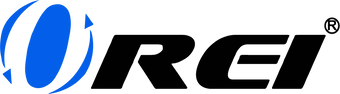








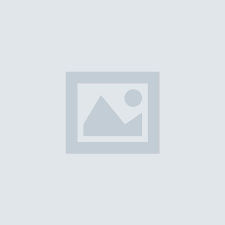

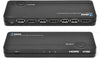



















Comments
France said:
Hello,
I hope you can help me. I have a dumb tv in my living room and my package is with Bell Fibe. I purchased a smalll dumb tv for my kitchen and would like to give the kitchen tv access to my Bell package. My Bell receiver only has one HDMI port (currently used by the HDMI cable hooked to my living room dumb tv) but has an unused USB port. My dumb kitchen tv has one HDMI port. What wireless equipment do I need to purchase to connect the 2? Many many thank! France.
Boyd Smith said:
Hi,.. I want to send/display the audio-video from one smart TV to another smart TV (not far away—-20’ by HDMI cable,… 10" wireless). However, there is no cable-box involved, and the HDMI ports on both TVs are apparently INPUT only ? One of the HDMI input ports on each TV is labeled HDMI – ARC, which I read is supposed to ‘output’ audio only?
I have no problem using either TV as a computer display when connecting to the TV HDMI ports, from my laptop’s HDMI port… however, I can not find out HOW to connect the TVs to each other for the same purpose—- to use one of the TVs as a ‘display’ for the other TV??
The information I find online is very confusing? It seems that various devices—- HDMI Extender,…. HDMI matrix,…. HDMI scaler,…. HDMI converter .. might work? But I don’t understand WHICH,… or HOW to connect it?
It seems the best option is an ‘HDMI extender’, but it appears it must connected to a ‘Cable-box’ which has an ‘OUTPUT-PORT’ for the audio-video signal. Whereas the smart TV does NOT have an ‘output’ port from which to extend the signal?
Is it even possible to do what I want to do with a smart TV,.. whether I use HDMI cables & ports ,… or not?? Will ANY device accomplish what I want to do?
Thanks for any help or direction you can give me.
Ricky said:
Hi any chance you could put pics if setup please
I’m not tech savvy at all .Thanks