How to make a wireless HDMI transmission from a source to a TV?

One common challenge almost anyone encounters when setting up a new entertainment system at home or a multimedia room at work is cable management. While it may sound simple and easy, it often poses an issue especially when you’re expecting heavy use and/or a lot of foot traffic. One great way to overcome this is to minimize your cable usage by means of using wireless HDMI transmission devices, such as a wireless HDMI extender or a wireless video transmitter.
A wireless HDMI extender, or a wireless video transmitter, works exactly as you would expect from a traditionally wired HDMI extender, but of course, without the wires. To give you a refresher, here’s what an HDMI extender does:
HDMI extenders are used to connect your multimedia devices to a secondary display which is placed in a separate location. For example, you can connect your HDMI multimedia devices, such as computers, cable boxes, and gaming consoles, to an output display device, such as a projector, a 4K TV, or a gaming monitor, in order for you to enjoy your HDMI content at a distant location while maintaining the content quality.

Wireless extenders introduce a new level of flexibility to your setup. Without the added worry of having to safely run wires through your floor, wall, or ceiling, you can become more creative with your setup.
Here are some other benefits you may get when using wireless extenders:
-
Less cable cost - When using HDMI cables for your setup, it’s always best to get high-quality cables – and that’s costly. By using wireless video transmitters, you can get the same quality without the additional cable cost.
-
Cleaner setups - Get instant relief from cable clutters! Since you’re going wireless, you have much less cables to worry about. Also, if you’re into trendy aesthetic setups, it will be much easier for you to achieve your visual goals when you make use of wireless HDMI transmissions. Feel free to mount your gaming consoles on your wall, or place it atop your console table, or even hide it inside your cabinet.
-
Less installation issues - Wireless transmitters are almost always plug-and-play. This means that once you’re all set on the placement of all your input and output devices, all you have to do to start using them is connect them to your wireless video transmitter.
- Portability - Again, because you’re not worrying about wires, you also get the added benefit of portability. By going for wireless extenders, you can easily use it in your living room today for a quick and fun gaming session, and bring it to your bedroom tomorrow for a cozy movie night. When using it for work, you may also feel free to keep it handy in your briefcase or laptop bag so you’re always ready to connect to a projector or TV for any impromptu presentations.
Now that we’ve already established why you should consider using wireless HDMI transmissions, let’s move on to the more practical side of this short discussion.
For this blog, we’ll be focusing on the OREI WUHD-PRO100-K. This device is a wireless 4K HDMI extender that’s sure to go well with any type of setup you’re planning to accomplish. Here is some more information about this product that you may find interesting.

The WUHD-PRO100-K is a wireless video transmitter that’s capable of transmitting video at resolutions as high as 4K@30Hz so you can enjoy your content in Ultra HD. At 1080P, you can also enjoy your content at a higher refresh rate of 60Hz.
Another thing that you’ll surely enjoy about this product is its capability to connect your input and output devices even if they’re 100 feet apart. Even better, you can experience lossless transmission and zero latency because it makes use of Ultra Wide Band 60 GHz frequency.
Lastly, because this device is compliant with HDMI 1.4 and HDCP 2.0 standards, it can easily support a wide variety of input devices such as:
- PCs and Laptops
- Gaming Consoles such as Playstation, Xbox, and Nintendo Switch
- Streaming Devices such as Fire Stick and Roku
- Home Surveillance Systems
- TV and Cable Boxes
To quickly and easily set up this device, follow the steps below.
One thing to note, although you have the freedom to place your transmitter and receiver modules 100 feet apart, it’s important to know that it cannot transmit through walls or obstructions. Make sure you keep this in mind when you start setting up your devices.
The WUHD-PRO100-K comes with an adjustable bracket that allows you to place the Transmitter and Receiver at a 45 or 90 degree angle, whichever provides you an optimum connection.
- Place your input HDMI devices and your output display device in your desired location.
- Connect your display device to the receiver module.
- Connect your receiver module to a power source using the power supply that came with the product. You may also use a power bank to power it up!
- Connect your input HDMI device to the transmitter module.
- Connect your transmitter module to a power source. Again, use the power supply that came with the product or a capable power bank.
- Power up both your input and output devices. Your wireless 4K HDMI extender should automatically connect in a few seconds.
The OREI WUHD-PRO100-K is usually paired from the factory so it should connect immediately. However, if it doesn’t automatically connect, you may simply click on the pairing button located on the device. To know if your transmitter and receiver are connected, they should have a steady light. If you’re seeing blinking lights on your device, try to pair the devices again.
Purchase your OREI WUHD-PRO100-K now at our shop! Aside from the featuresmentioned above, the product also comes with lifetime tech support, 30 days return, and 1 year warranty. To do more research about the product, feel free to click here and check out a detailed listing of its technical specifications, as well as FAQs, reviews, and items that are frequently bought together with this device.
Do you want to learn more about HDMI extenders? Check out more quick and easy reads like this in our blog!
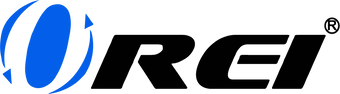








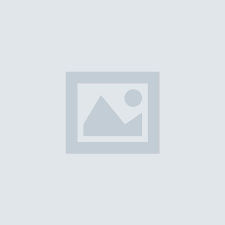

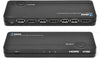


















Comments
Richard Seldomridge said:
I have a old laptop that has a hdmi out and it is running windows vista I have a karaoke program and a 50 foot cable that works to my big screen TV will it work with the laptop wirelessly from this device or do you need more information to answer the question